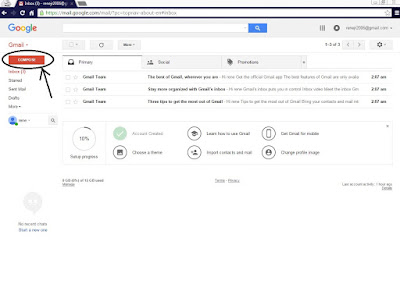- Click on the Red rectangle that say Compose on the top Left Corner. See Example Below:
Example: - New Box Comes up saying new message. See Example Below:
Example: - This is where you Cc or Bcc
Example: - On recipients type in the persons email or click on there and then click on to to pull up a contact list or group (if to was not click, skip 7). See Example Below:
Example: - Right under Select my contacts that is where all groups, directories, and your contacts are located, select where you want to find your contact or you can even search for it on the right side of the all contacts. See Example Below:
Example: - Then Select a contact you want. See Example Below:
Example: - Then click select. See Example Below:
Example: - then we type in the subject of the message. See Example Below:
Example: - Click in the body area and type out the message you want to send. See Example Below:
Example: - This menu is for formatting, adding attachments, emoticons, sending links, sending and requesting money, sending the message and discarding the message, and also requesting a read reciept. See Example Below:
Example: - Once your done click Send. See Example Below:
Example:
Monday, September 7, 2015
Gmail - How to Compose an Email
Composing an email to send